Mobile Printing
We offer mobile printing in our Ingersoll, Tillsonburg, Norwich, Plattsville, Tavistock and Thamesford branches. You can send your print job from a mobile device, tablet or laptop. Simple select and upload your file, select colour or black and white, the number of copies and any special settings.
Step 1
Select “click here to select and upload a file”. Find and upload your file
Step 2
Select black or white, number of copies, paper format, paper range and double-sided printing.
Step 3
Preview your print job and make any changes necessary. Once finished, click accept.
Step 4
Accept the Terms and Conditions and click “continue”. Enter your email address.
Step 5
Enter your email address. See a clerk at the circulation desk and they will release your document to the printer
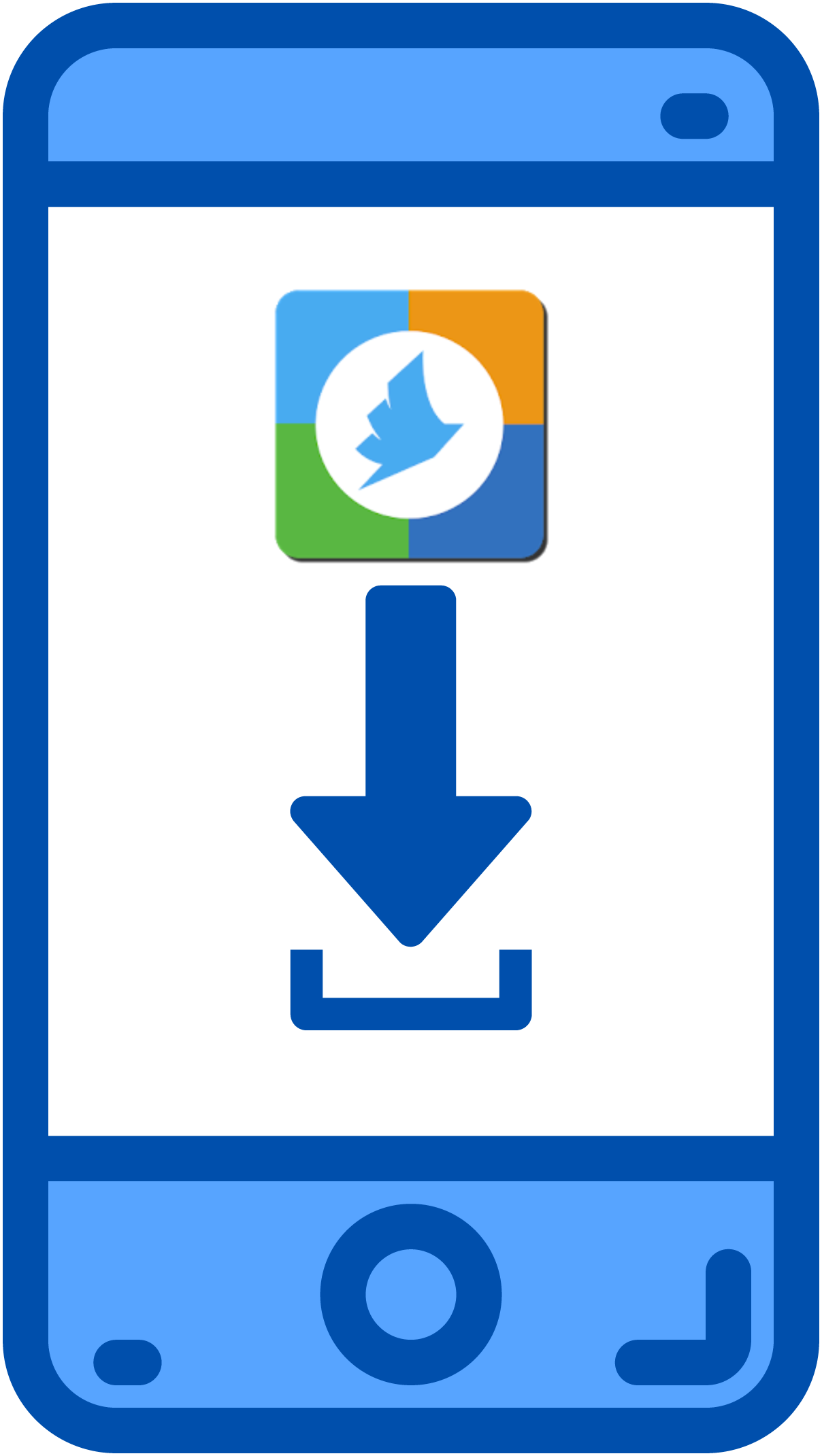
Step 1
Download the Princh app from the Apple App Store or Google Play Store
Step 2
Upload your document, email, photo or URL
Step 3
Select your printer by using current location or search for “Oxford County Library”
Step 4
Select the appropriate printer for your document (i.e. letter, black and white, single sided)
Step 5
Hit “print”
Step 5
See a clerk at the circulation desk and they will release your document to the printer
















